You should have received an email with a link to the PDF file to download. Viewing the email on your iOS device (iPhone or iPad), you should see something like:
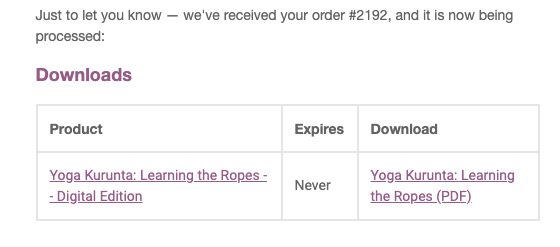
Click the link labeled “Yoga Kurunta: Learning the Ropes (PDF)”.
In the upper right, you will see a rectangle with an upward arrow coming out of it. Click that icon and see if you can find “Copy to Books” as in the following screenshot:
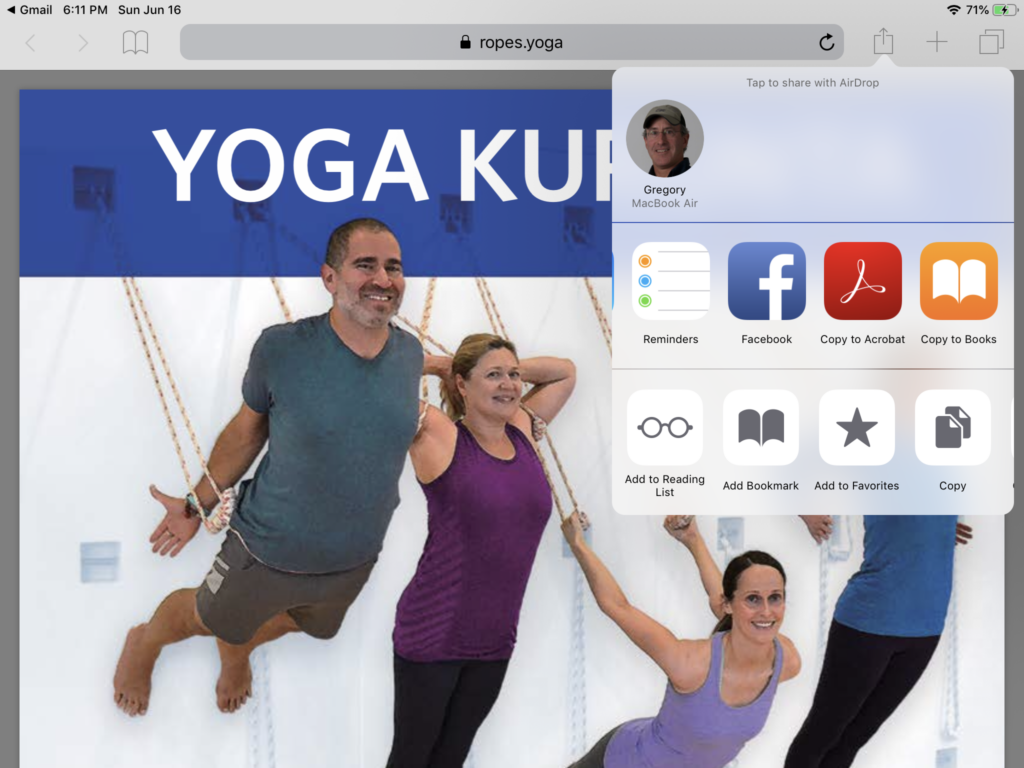
Caveat: If you open the PDF from the gmail app, sometimes “Copy to Books” is not available. In that case you may see a screen like:
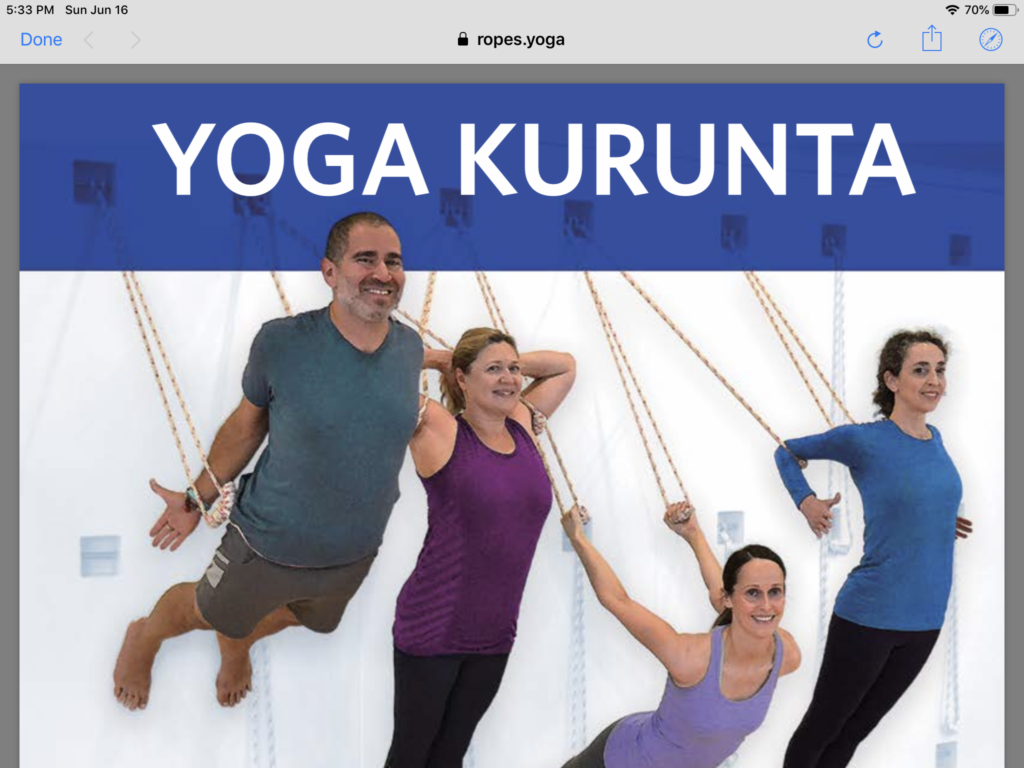
and you can click the compass (Safari app) link in the upper right corner. That will cause the PDF to be downloaded for a second time, but will open in the web browser Safari, which does reliably have a “Copy to Books” option when you click the sharing icon (rectangle with up-arrow in it).
Finally you should have the book open in the Books app. If you tap in the middle of the screen, you should see something like:
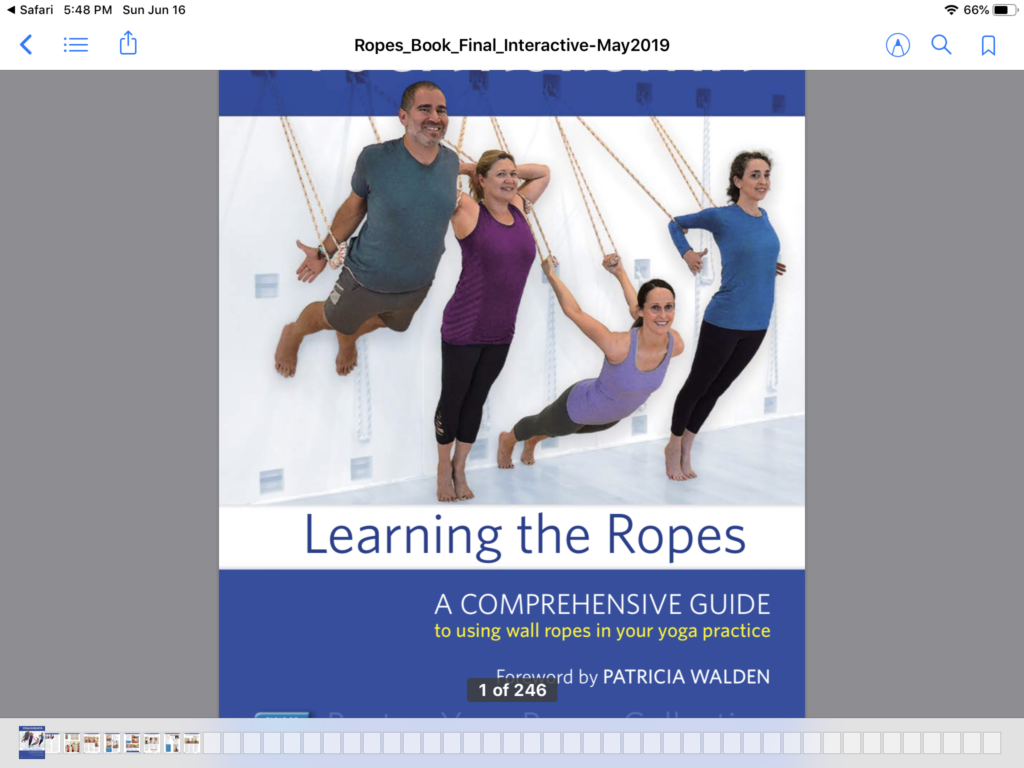
If you click the “<” in the upper left, you should see your Books app library, with something like:
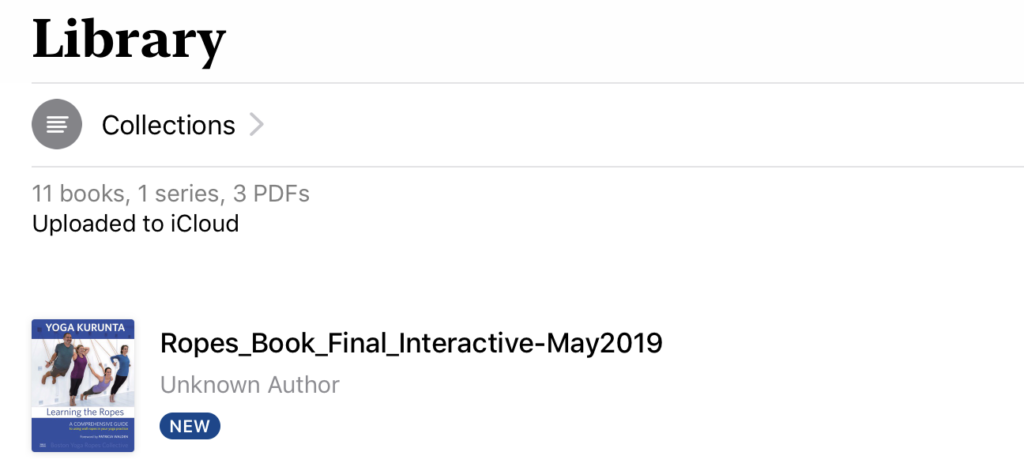
There is a support page at apple.com describing the process:
https://support.apple.com/en-us/HT205751
By default, you are given six downloads of the PDF file. If you need to download the PDF more than six times, let us know by sending email to: